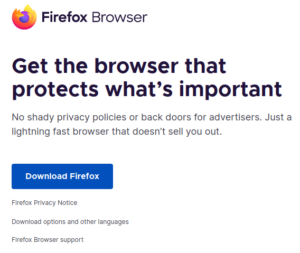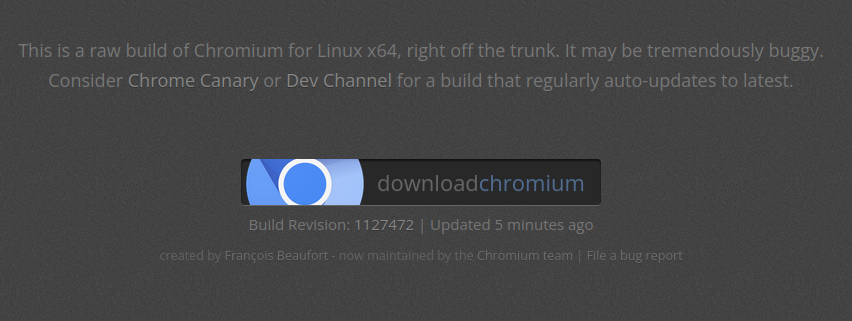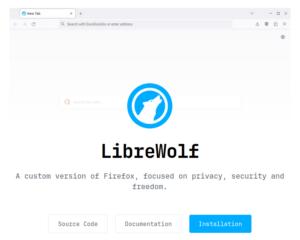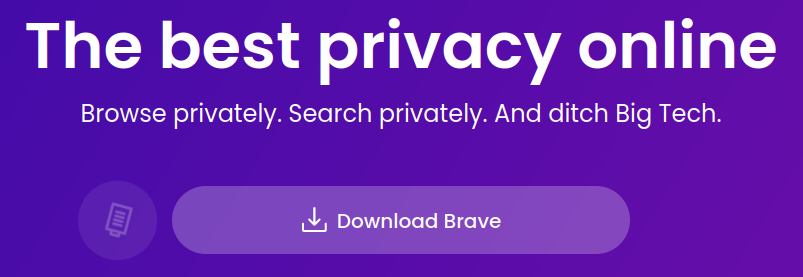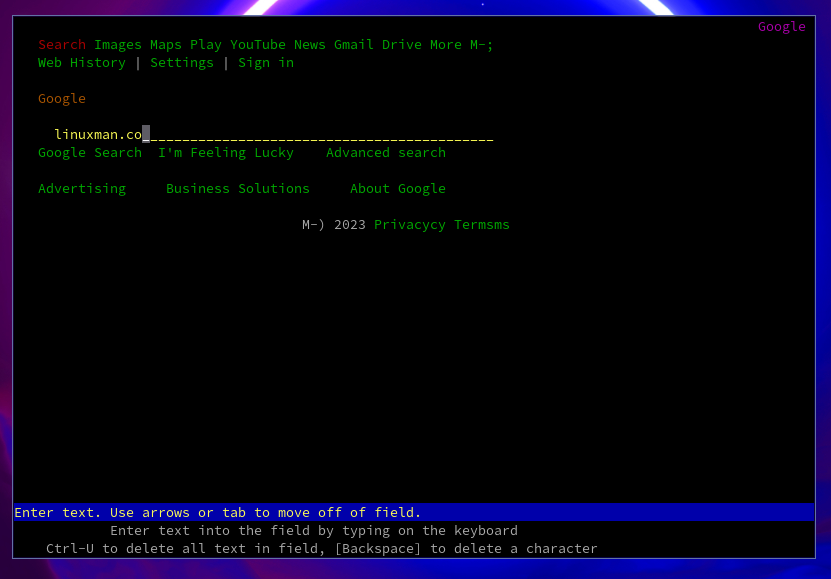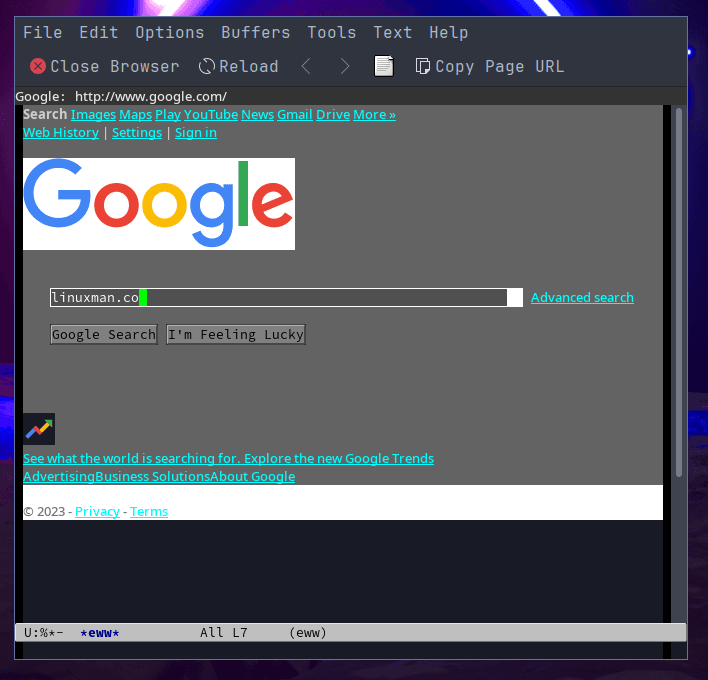Browsers, the window to the World Wide Web. What Linux browser should you use and why? We will go over how to install the browsers that we selected. One thing to remember, most GUI browsers for Linux are based on the Chromium open-source browser made by Google. That is right, even Microsoft Edge is Chromium under the hood. Even if the look and feel is somewhat based on Firefox. The only other GUI browser base available on the market. So we will talk about Firefox, Chromium, Librewolf, Brave, Lynx, and Emacs.
This way we can explore the two main browser bases on the market. Then we will move on with two security browsers based on the two main browser bases. After that, we will cover two very different text based browsers. So if security is your concern, then you are covered. If you just want to know the differences, then you’re in the right place. Stick with us till the end to see what this author’s daily driver is.
1. Firefox
First up, Firefox, the browser built by Mozilla. As the Browser wars of the 90s raged on, Netscape decided to open source its code base and created the not-for-profit Mozilla. Which then went on to bring us Firefox in 2002. So if you wonder why you often get an implementation of Firefox with many distributions, this is why. While they were up against Microsoft with Internet Explorer in the 90s, now Google has shifted into the same market share. So do support Firefox by using the browser.
Now we can look into how we get Firefox installed on our machine. Lucky for us, you can find Firefox in the repositories of most distributions. So it is never more than a command line install away. Let’s download the tar from the source here. Now all we have to do is extract it in a location of our choosing. Often you will see it in a dot file named .mozilla in your home directory. But you can use any location as long as you use the path to call the binary, or set a desktop entry. It sounds hard, but it is really not.
We will walk you through it. We will need to navigate to our Downloads directory in terminal. Then we can extract the tarball contents into the /opt directory. Since this is the place the official documentation says to put it.
cd ~/Downloads && tar xjf firefox-*.tar.bz2 --directory /opt
Next, we will need to symlink the executable to our user bin.
ln -s /opt/firefox/firefox /usr/local/bin/firefox
Now if you run a window manager you can just add the path to your execution method. But if you would like a desktop entry, we will use wget to add the official one from Mozilla.
wget https://raw.githubusercontent.com/mozilla/sumo-kb/main/install-firefox-linux/firefox.desktop -P /usr/local/share/applications
And you should be good to go. The logo and everything should work just perfectly.
2. Chromium
Chromium is built by Google. They do actually pay Firefox to add Google search as the default search option. Keeping Firefox a float, honestly. After all, that is what holds up Google, the ads model. Making it irrelevant what browser their ads are flowing through. Initially released in September 2008. Chromium really swept the floor with Internet Explorer. To the point where they now use Chromium as the base for Edge.
Chromium can be found in most distributions repositories. You can also find it from source, straight from the development cutting room floor here. We will use package managers this time. Starting with one of the best.
Arch/Endeavour
sudo pacman -S chromium
Debian/Ubuntu
sudo apt install chromium
Fedora/RHEL
sudo dnf install chromium
Now you can run Chrome without all the extra Google love you never asked for. If you are in web development, it is pretty crucial that you use Chromium at the very least for testing. When building applications, they will look different with the two current CSS engines and how they render the styling.
3. Librewolf
For our first privacy browser, Librewolf takes the cake. Running on Firefox for its base, Librewolf has some advantages over Brave, which we will talk about more in the next section. Going back to November 2021, Librewolf is a rather new player on the scene. The best part is you get ad blocking, private searches and no telemetry. It is also published here on GitHub for transparency. They have a great installation page that can be found here.
This all means that you do not have to spend too much time getting the browser ready. There are a few ways to install Librewolf with several distributions, macOS and Windows. We will just cover Arch and Fedora, along with all the distributions that share the same bases. On Arch, it’s fast and clean using yay the AUR (Arch User Repository). The bin version always seems to work better for this author. So let us do this the easy way.
Arch/Endeavour
yay -S librewolf-bin
Now for Fedora we will be using the regular package manager dnf. To add Librewolf, we will need to add the repository. Then install the browser.
Fedora/RHEL
sudo dnf config-manager --add-repo https://rpm.librewolf.net/librewolf-repo.repo && sudo dnf install librewolf
Their installation page is great. Detailing how to install it on other distributions and operating systems. Making Librewolf easy to use on any system.
4. Brave
Brave, the security focused browser with interesting ad models which was first released in January 2016. Based on Chromium, Brave has many benefits. Like with Librewolf, you have privacy and ad blocking out of the box. They do block tracking, though they do not seem to block one of Googles back end telemetry trackers. Seemingly because of the base used. This could have changed. Though the last time, this author was involved in testing the trackers against a Firefox based privacy browser. There was one tracker. So take this with a grain of salt. After all, what government is not tracking and storing such data every day on all of us.
This means we should use privacy based browsers for Linux and practice good OPSEC. VPN can help, but it is like the cloud. The cloud is just someone else computer, just like a VPN is just someone else networks. So think twice before you go playing hackers and get into trouble. Basically, you have to think threat model and what is actually a threat or just paranoia. We can find Brave here. All you need to do is find your Linux distribution and fire up the terminal. First we will start with Arch with another slam dunk using yay.
Arch/Endeavour
yay -S brave-bin
Now we will install Brave on Debian and all the distributions that fall in line with it. This is sort of a long command string. If you do not have curl install, then you need to install it before you start.
Debian/Ubuntu
sudo curl -fsSLo /usr/share/keyrings/brave-browser-archive-keyring.gpg https://brave-browser-apt-release.s3.brave.com/brave-browser-archive-keyring.gpg
echo "deb [signed-by=/usr/share/keyrings/brave-browser-archive-keyring.gpg] https://brave-browser-apt-release.s3.brave.com/ stable main"|sudo tee /etc/apt/sources.list.d/brave-browser-release.list
sudo apt update
sudo apt install brave-browser
Now that is some commands. First, we are grabbing the Brave browser GPG keys to get our secure copy of Brave. Then we are adding the Brave source. Updating and then finally installing the package. Now you should be good to go for privacy.
5. Lynx
Now we are starting to get into the text based browsers for Linux. Yes, text based browsers exist and are still used today. Since they have zero JavaScript executed in the browser, you will have very little to worry about in the way of security risk. Lynx will ask you to approve cookies and tracking as you go to a website. Lynx was first released in 1997. You will have way less to look at as well. This can be a great thing. Let’s say you want to test the accessibility on your newly created website. The default way to get around is by using the Tab key. Highlighting a text link or header for each section. Lynx is in the main repositories of most distributions. So we will go that route.
Arch/Endeavour
sudo pacman -S lynx
Debian/Ubuntu
sudo apt install lynx
Now all we need to do is get started searching something on Google. To do that, all you need to do is run Lynx with the site you wish to go to.
lynx google.com
You can even come to the blog and see how different everything looks. It can be really simple to get to a productive place with a wonderful tool like Lynx. You can also find all the documentation and official source here.
6. Emacs
Now we know what you’re thinking, Emacs is a browser? Yes, GNU has built a browser into their text editor called eww. While not very Unix like. If you are an Emacs user, preferring immersion, then eww is a game changer. Based on one of GNUs lovely acronyms, Emacs Web Wowser. Eww was announced in June 2013, which you can find documentation for here. Making it available for every version of Emacs after 24.4. One major difference is you will see some graphics. Like when we go to Google search this time we will see a colorful Google logo rather than a text based one. Though everything else will be very similar to Lynx. Let’s start by installing Emacs. Emacs is so well known and used that it too is in most repositories. So that will be the method we will choose here.
Arch/Endeavour
sudo pacman -S emacs
Debian/Ubuntu
sudo apt install emacs
Now all you need to do is run Emacs in terminal or call it how you normally call your applications. You will notice it has a toolbar and all kinds of stuff. Yet has similar commands to Nano. We will need to open eww with a particular key combination, then typing the application name.
M-x eww
The M stands for meta. This is the Alt key. Then x for execute. We know, why didn’t they just say that, but that is Emacs. You should see something like this once you get the combination right.
You can totally check out different sites to see how they work. So if Emacs is your bag, then you can stay fully immersed and get your work done. In fact, there must be a workflow that uses eww for web development. This author is team Vim when it comes to editors such as these.
Bonus Browsers For Linux?
As promised, the revelation of my choice in browsers is here. This browser is Firefox. As customization is a real motivator for me. The best thing is, all you need is an extension to change your theme these days. No need to do anything extra in code unless you want to. You can find CSS themes and all kinds of stuff. Just check out Customizing Firefox with CSS.
You will find that you can do many things to improve your experience. You can even theme match your setup. If you would like a blog based on this, please comment. The process is not very long, and you will be so happy to have that little bit extra. So don’t use some corporate entities thoughts of what you should use. Use what makes you feel good. Make it your experience.