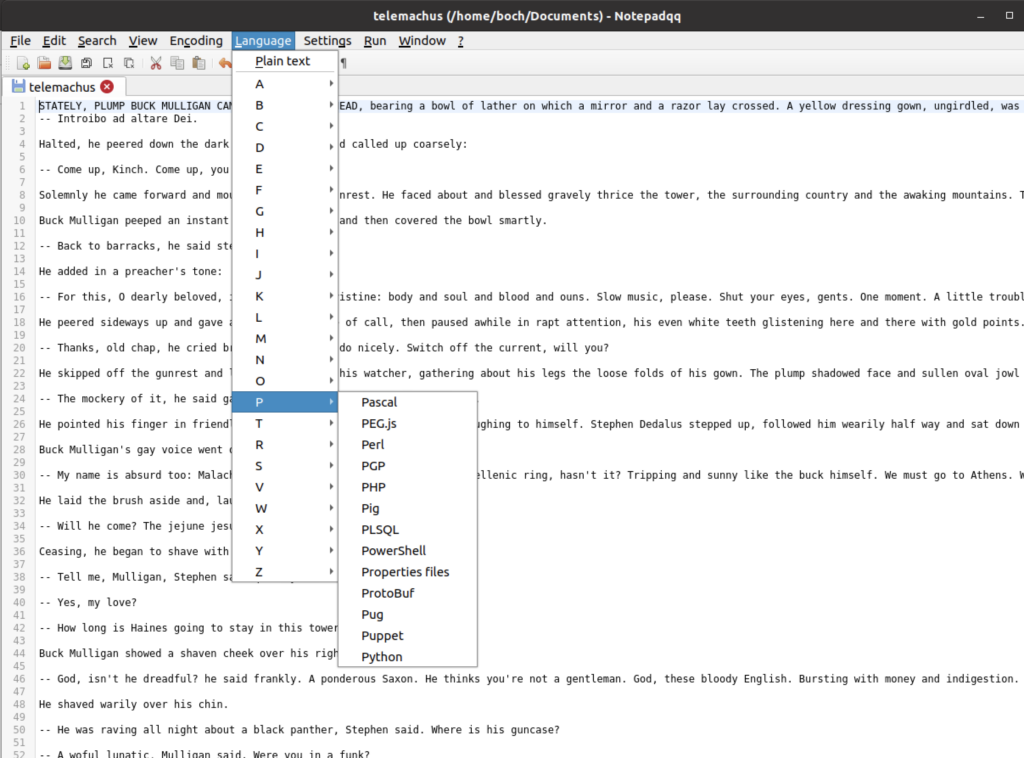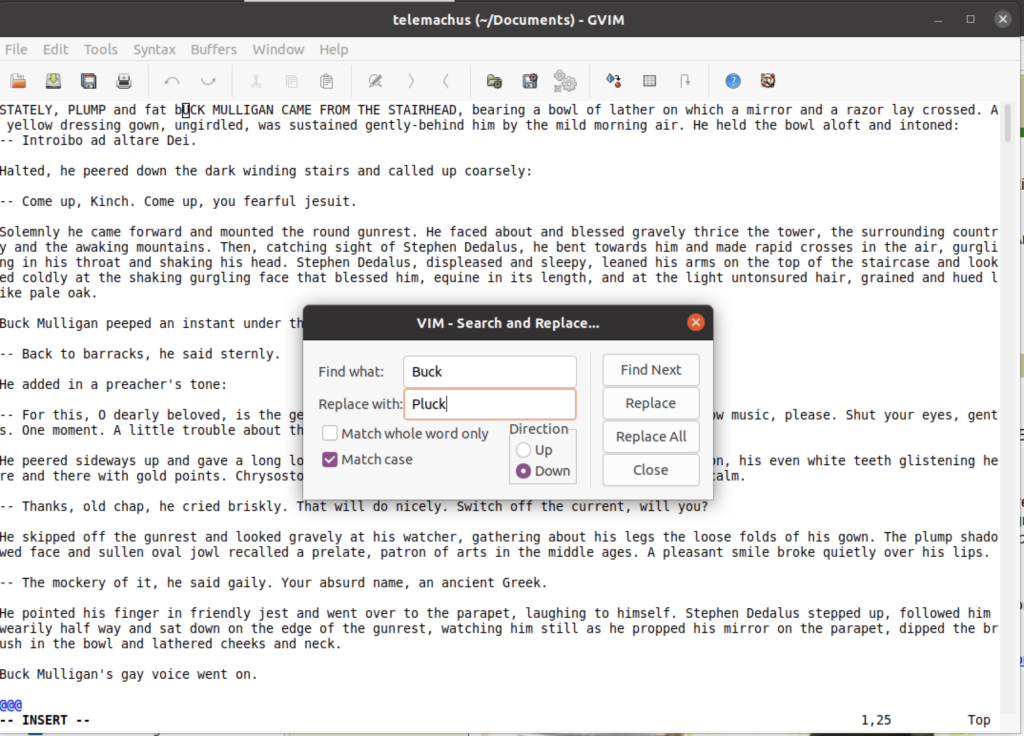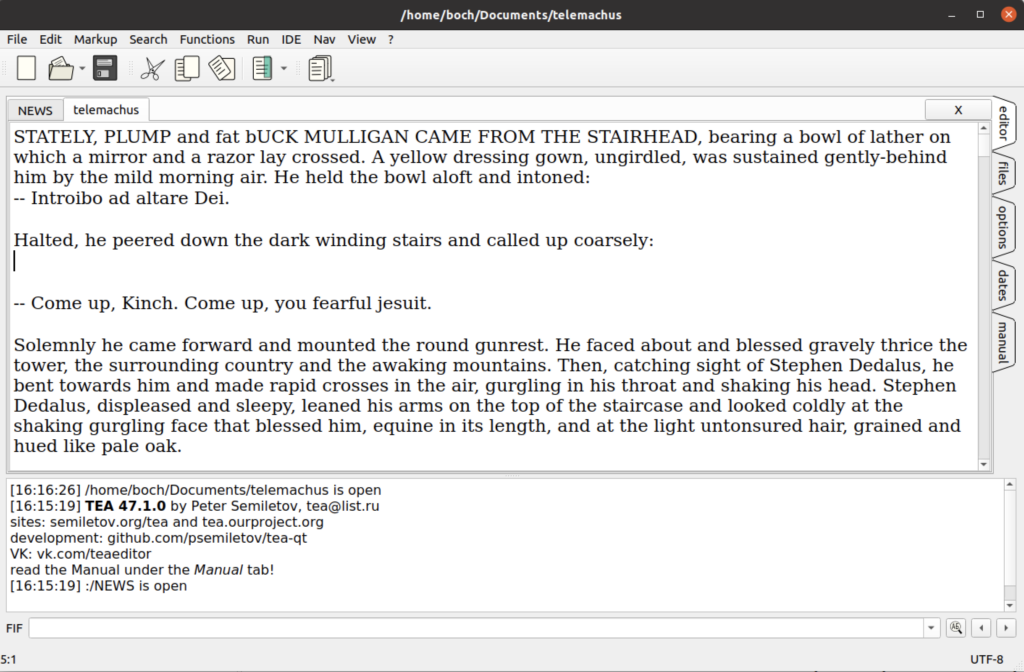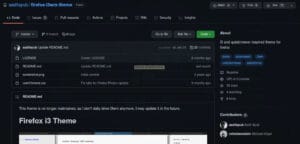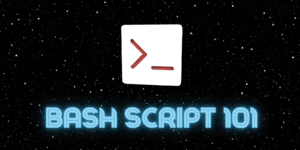Let’s face it, all of us need quick loading and easy to use text editors for Linux. Sure we like using LibreOffice or OpenOffice for formal documents (resumes, novels, tech manuals…), but sometimes there is a need for a quick fix to a website or a log file that you need to peruse. Nothing beats a fast loading easy to use text editor for this type of work. So locating text (and replacing it), navigation and saving files easily is important. To keep things simple, I won’t be looking at command line editors like VIM. I know some of the more powerful users love these tools, but quite honestly I find them irksome to use.
When you are choosing a text editor for Linux, there is really no right or wrong answer. It really depends what you need it for. You may find yourself in the position of having to quickly edit a configuration file or jot down some ideas for your next project. Each tool can be used for different things.
1. Text Editor (gEdit, Gnome Edit)
Gedit is the default and preinstalled text editor with many Linux installations, and it is fine to use. It handles large amount of text well and does not take a lot of system resources (less than 20MB memory) when running. The “Find Text” feature is standard, and it includes a spell checker, and also provides document statistics.
The only real limitation to gedit is that it is very basic; although I do very much like the ability to change the color scheme and load and share interesting color scheme files with your other Linux aficionados (both of them).
2. Notepadqq
I do not know what the “qq” stands for in Notepadqq, (*not ashamed to admit), but this program is very good. Although many use it as a code editor (it supports over 100 coding languages, with syntax highlighting), regular expressions, it has a lot of features that make it a very powerful text editor. I love the support for multiple cursors. Although this feature can be confusing at first, it really helps with long files.
Another interesting (albeit experimental) feature is support for extensions. There is even an extension for ftp connection, so you can manage your files remotely. Personally, I would rather use the ftp connection native to the desktop and just mount the external drive, but whatever works for you.
The find and replace is much more sophisticated, and even supports searches in multiple documents that are open or on the file system (yay!). It does use about three times as many resources as gedit (about 66MB), but it is by no means resource hungry.
3. BlueFish
Bluefish is a program much more targeted toward web developers, but it has other capabilities as well. It was updated last in November 2020, but is actively supported. My only qualm is that for your basic text editor purposes , the interface is very busy. It reminded me more of an coding IDE than a text editor, but there are going to be people who like that. The problem is, if you are going to be using all that overhead, why not just use an IDE and get a lot more? I mean, it does have a tab for inserting HTML form elements, but if you are not creating html forms, it just clutters the screen.
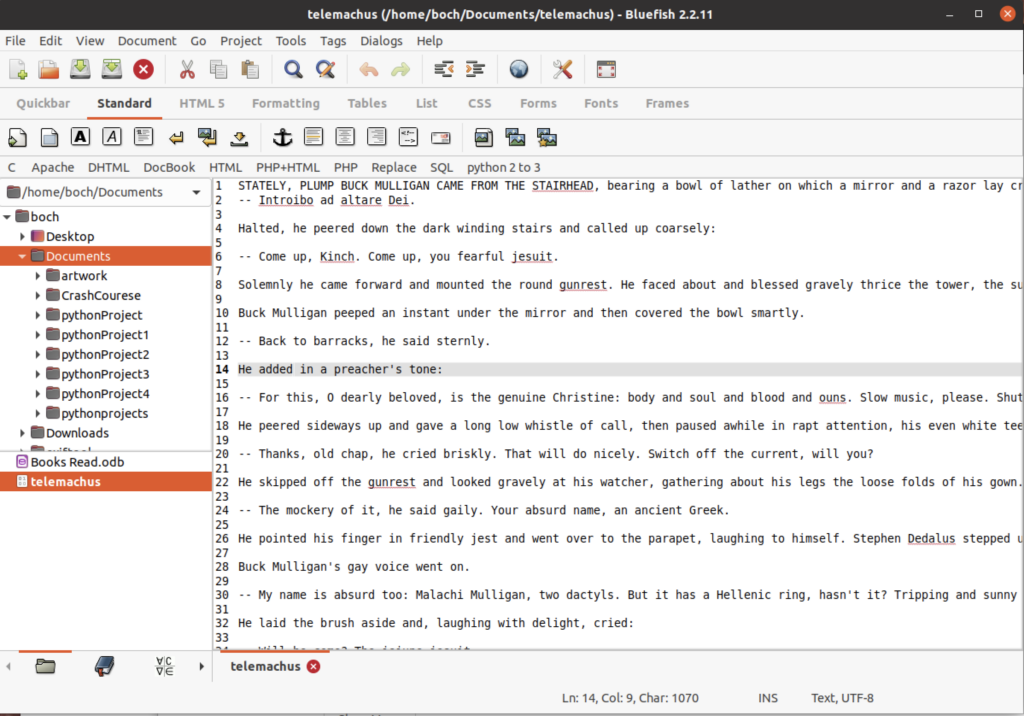
I can recommend Bluefish if a lot of your text editing includes coding and web files, but it lacks some basic features (open recent, for example), and there are other HTML/CSS editors that are more powerful (like CodeLobster). Bluefish seems to fall into that category of program of trying to please everyone, and ending up not satisfying anyone.
4. gVim
gVim is a nice simple interface for the immensely popular Vi and Vim text editor built into every flavor of Linux and UNIX (and Apple MacOS). It is over 30 years old, but still a reliable standby. It has a nice list of basic features (spell check!), but also provides menu options for the annoying prepends… just type and save.
I cannot say this is the best text editor, but it uses little resources (18MB for the Telemachus chapter of Ulysses), and is a solid choice, especially if you are familiar with VIM (or if you desire to use both VIM and a graphic editor), then this is the text editor for you. I found it particularly useful for accessing and reviewing system log files, or editing configuration files.
5. Obsidian
Obsidian is much more than a text editor, which means that it is deficient in some key areas. It is primarily used for creating interactive knowledge bases and help screens. It does not have any IDE interfaces for coding, but not everyone wants to code.
Obsidian has a very clean interface, which in this case means that you will need to learn keyboard commands for most activities. There is a command pallette with most of the commands that you would need, and over time that is a great way to learn the application.
I think Obsidian has a purpose. When I retire, I would love to take the text of Joyce’s Ulysses and map it out (character relationships, linking themes, links to Homer’s The Odyssey…). It is a very powerful free tool, free at the personal level. There is a charge for additional features, but you can do a lot of amazing things with the personal version.
As a pure text editor, however, there are better choices. The commands take time to learn, and essential features like spell-checking are to be introduced in future releases. There does not seem to be any support for plugins or extensions either. Still, this tool can be useful for the right project.
6. Write (aka Kate, aka KDE Text Editor)
Write is another tool that tries to do more than most people need, but manages to hide everything in the menus system. In addition it includes open recent (why any program would leave this out is beyond my comprehension) and includes a navigator that lets you quickly jump around your file. I really like the simple bookmark feature, which highlights the entire line of text and lets you access it quickly from the Bookmarks menu.
Overall, I think KWrite does a nice job of balancing basic text editing features along with decent coding capabilities. This is definitely a program worth using.
7. TEA
I have to give an honorable mention to TEA. It certainly has a unique interface and interesting tools. I recently began selling NFT’s on OpenSea, and have used TEA as my goto markdown editor. Even though it hasn’t been updated in over three years, it is still very solid.
I like the navigation tabs on the right (something I will consider in my next program) used to access different sections. The editor is very clean and lots of space for, well, actual editing. It has a spell check with the ability to manage the dictionary and some very nice Math features and some fun (albeit impractical) text analysis features (like Word Length). I really like the Lorem Epsom generator, which is very useful.
Despite being a noble attempt, there are some issues. There are a series of functions like Plugins and Tables that have arrows indicating that there is a submenu, but clicking on it or selecting it does nothing. It sort of just sits there like a dead squirrel. Similarly, there is a Labels dropdown menu that dropdowns….nothing. As it turns out, you need to be in a particular type of document (e.g., a LaTeX file or CSV for tables to work). It would make more sense to disable the menus if they are not available, as opposed to hiding the submenu. TEA also has a decent function ToDo list and Calendar (I kid you not). It has all of these interesting features, without cluttering the work area.
If you can overlook the peculiarities (and there are some) TEA may hit the spot.
In Conclusion
None of these tools is so much better that the other. They are all solid tools, that excel at different things. I personally use gEdit, but may switch over to KWrite in the next few days. TEA is eccentric, but definitely worth a look. That is the beauty of Linux… there are always an overwhelming number of choices, and there are people generally passionate about all of them.