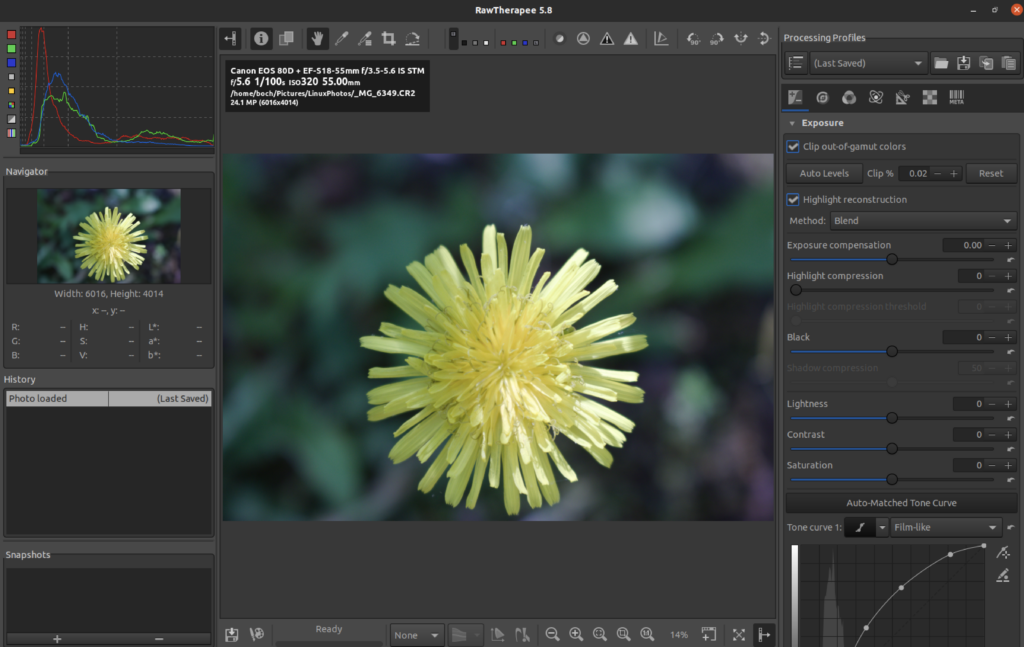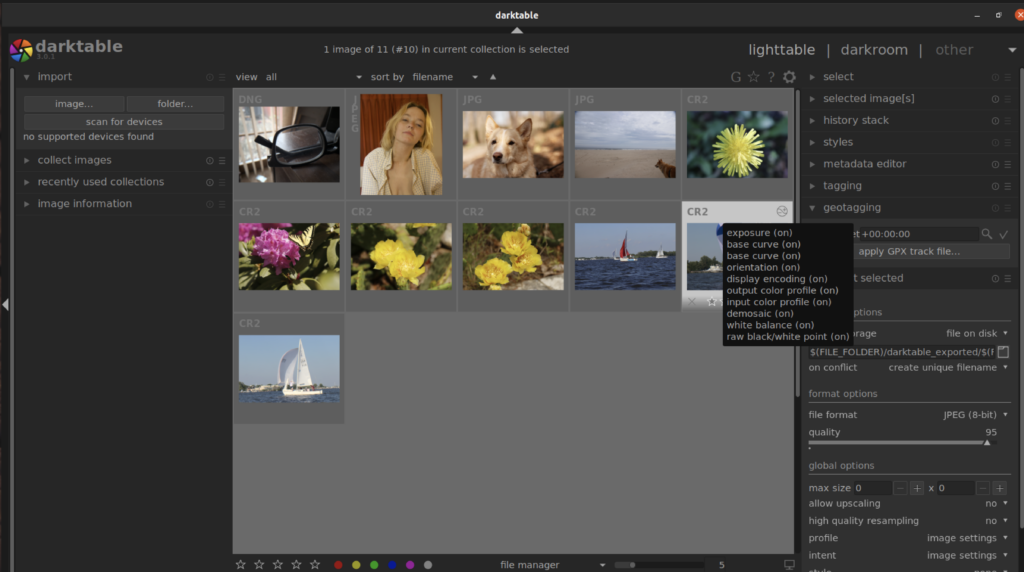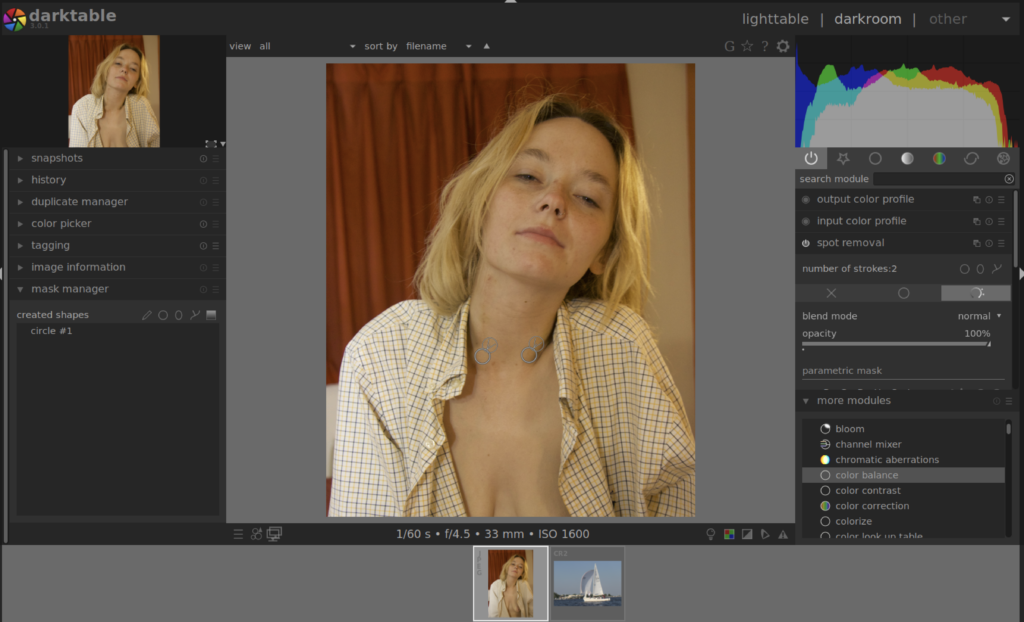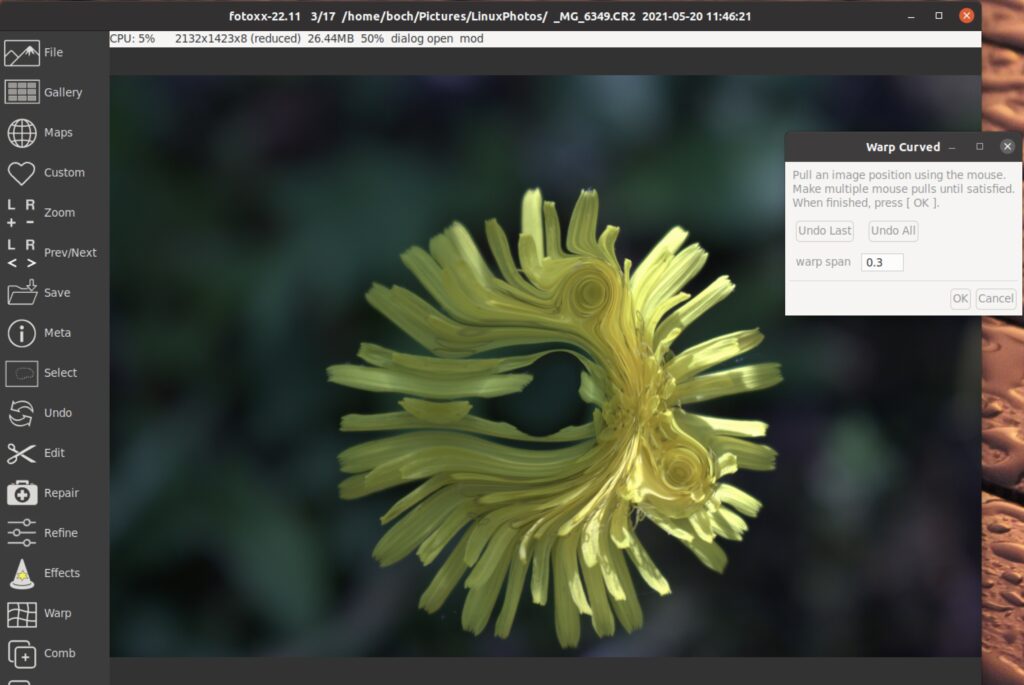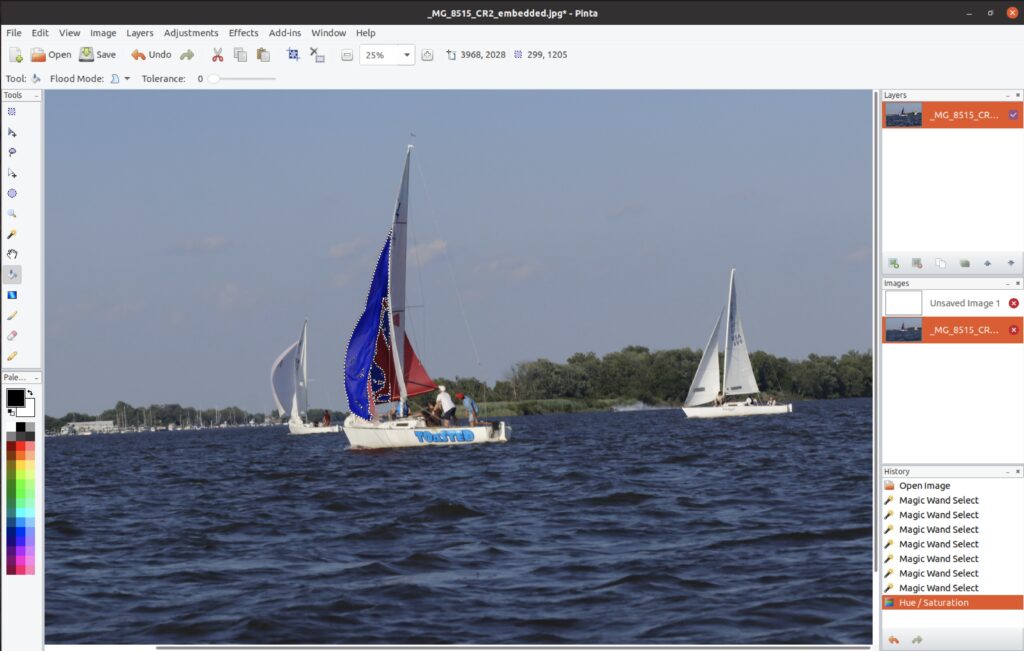The term Photoshop has now become a type of genericization (a brand name that is applied to all similar products…like Kleenex for Tissues or Scotch Tape for any adhesive tape). We call bad photo editing “Photoshop Fails,” regardless of the tool actually used. When you person takes a photo on their phone and some aspect turns out poorly, they say they will “photoshop” it to fix it, even though they most likely will not be using PhotoShop on their phone.
I liked Photoshop, up until they moved to SaaS model (Software as a Service). It has been a highly successful business model for them, but it did create some very disgruntled users who do not want to shell out $60/month for the honor of using their products. Of course, once you discontinue paying the subscription, you lose access to your software and often your files. For many this was unacceptable (myself included) and I looked for alternatives.
However, for many of you who solely work on Linux, this was never an issue. There have always been solid image editing options.
Criteria Used for the Review
I am looking at Bitmap Graphics photo editors and photo management tools. So vector graphics tools like Inkscape are not part of the article. Although working on RAW files is important, it is not critical. A lot of tools will not support raw format directly, anyway.
About Raw Files
For those of you who are unfamiliar with Raw files: When you look at a bitmap image (.jpg, .png), each pixel is given a color setting (RGBA, SRGB….), depending on the program used to view it. However, a Raw image is basically all of the information captured by the camera’s sensor when the photo was captured. Thus, you can make changes to exposure and ISO and have it almost act as if you were retaking the photo (almost). Raw files are significantly larger than image files.
A Note about Memory
Most of these image processing programs are memory intensive. Many people tend to use Linux machines with minimal memory, because they may not need it. I would strongly recommend at least 4GB Ram (but recommend 8GB) for using these applications. You will appreciate these excellent programs more if you take this precaution.
Photo Processors
RawTherapee
I like RawTherapee a lot (when it works). It is more a replacement of Lightroom, but also handles some of the essential photo handling processes very well.
RawTherapee checks off all of the right boxes, like Noise Reduction, previewing changes and a really good spot white-balance. The full list of features is overwhelming. However, it is geared more to a professional photographer and processing the entire photo. For example, it is great for enhancing an undexposed photo, but if you want to erase the tea stain from your favorite shirt, you will need to look elsewhere. There are no brush tools or simple masking tools in RawTherappee. However, it is excellent at what it does, except in the area of stability.
I have always had intermittent crashes, and I eventually resolve the issue by either going to the forum, updates or finding workarounds. The current version (5.8) infrequently crashes when I open a raw file from within the application (I need to right click from Gimp window and select Open In RawTherapee when this happens). In addition, toggling the “before and after view” also can cause a crash. With each update, there are new, generally minor issues. It can be a little frustrating, but the forums are helpful. Overall, this is a powerful tool.
DarkTable
DarkTable provides a wide range of image processing tools, and a highly customizable interface.
There are two main modules. One is the Lighttable, where you browse, tag, export your photos. The tool is excellent. It does some geotagging, but lacks facial recognition or any other automated photo tagging features. Still, it handles moderate quantities of photos (approximately 5,000) well. I have seen a performance hit when getting near 20,000 photos.
The other main section of DarkTable is the DarkRoom. This is where you adjust the colors, touch up or change the white balance of the photos. All of these collections are done in modules, which you turn on an off as you need them. It is an interesting approach. There are hundreds of processing modules. but they are sorted alphabetically and there is a search feature. You just turn on the ones you want. Thus, you can declutter (or clutter) the interface to your liking.
Unlike RawTherappee, it does have some basic image editing tools and some decent masking, but it also specializes in managing the entire photo. I chose this over RawTherapee basically because of the masking and editing capabilities as well as speed and reliability.
ShotWell
Although RawTherappe and DarkTable represent the high-end of the available image processor, Shotwell provides a very simple and powerful interface that most users will be happy to use. The basic Brightness, exposure contrast settings are fine for most users, and the interface is somewhat similar to those found on some phones. As an added bonus, it does support Raw images.
Detailed Image Editors and Paint Programs
Krita
Krita is a thoroughly delightful program that excels at being a painting program for artists, but is a solid tool for photographers as well. However, I did run into a couple of problems with it. One is that the version I downloaded from the Snap store would not run. I went to the site and downloaded the AppImage, which did load, but eventually ran once I increased the available memory.
There is an excellent assortment of tools and excellent masking options. The drawing tools (and assortment of brushes) is outstanding. Although the interface is a bit busy, it is easily understood. It supports adjustment layers (ways of non-destructively editing the file). It also has rudimentary color selection.
I found the application fun to work with, but a little slow when working on Raw Files. Still, it is an excellent tool.
I wish I could comment about the drawing aspects of this tool, but I am not a great artist in that way (decent photographer, terrible artist). It has a very wide range and assortment of brushes and textures, so it looks like an excellent tool for enhancing your photos manually.
Fotoxx
This cleverly named photo manipulation program with the 2002 looking interface actually does a very good job of managing your photos and provides easily accessible and understandable access to the most common (and uncommon) tools.
The only issue I really have with Fotoxx is that the interface is simple and intuitive, but it is also very different from other image programs. This is not a bad thing in and of itself, it just means that if you are migrating from an application with a more standard interface, there may be a bit of a learning curve.
Pinta Photo Editor
Pinta is a very user friendly but capable image editor, but don’t let its Windows Paint like interface fool you. It has some great features, including a history tool (always important) and layer support with the standard blend modes (Multiply, addictive, burn…). This basically determines how the layer above interacts with the layer below.
What sets Pinta apart is the clean interface and intuitive tools, but also the support for third-party addins (special processes or filters). This is a big plus for a powerful program that will cost you nothing to use. I have not used this program regularly in about two years, but using it again for this article was like remembering to ride a bike. You may stumble a bit, but everything comes back. It doesn’t hurt that it follows the industry standard for layout.
GIMP (GNU Image Manipulation Program)
Did you really think I would talk about image editing and not address the 800 Gimperalla in the room. Gimp is a widely used and incredibly powerful image editor that has been around since 1995. GIMP is terrific, even if you have to go through some gymnastics with Darktable or RawTherappee to get it to open Raw images. If you have ever worked on Photoshop, the interface should not be difficult to learn. The only issues with the tools and options is that there are too many of them. If you are just cleaning up photos for a family album, Shotwell or Pinta may be your choice. But if you want to take the time to make each photo an expressive work of art, GIMP is the tool you should use.
Not that I am saying that GIMP is perfect. Sometimes, for some users, there are too many options. For example, when using the paint brush, there are nearly a dozen options to choose from. Then you need to account for the 55 brush types (and you can load more). However, if you have a system with enough memory (8GB absolutely minimum, but 16GB is strongly recommended), you can do some serious editing. This includes managing images with dozens of layers and effects.
There are plenty of GIMP Plugins that add even more features and possibilities. The limitations are only your imagination (and system memory….well, and basic software knowledge helps!).