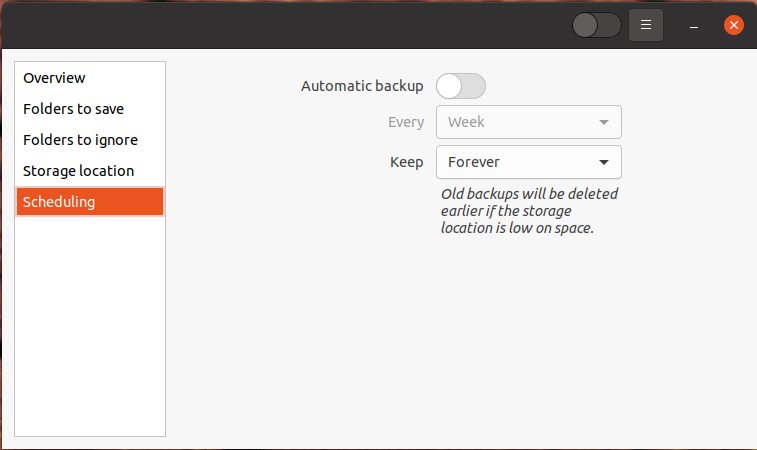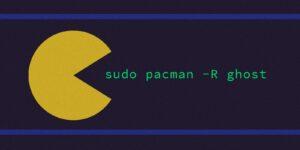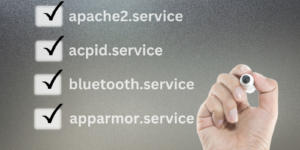You have just been convinced by your Linux embracing friends (or family) to eschew the world of Windows and Macs and dive into Linux. You become overwhelmed with the available software and become so excited until the dreaded day when you have a problem with your hard drive. As much as I like Linux, I have noticed that Linux is slightly more likely to crash than Windows or Macs, but that is because many people are running it on Hardware not optimized or designed to run Linux. My experience with servers is that they tend to crash less. This article will focus on backup solutions for the home or individual user. Enterprise or network solutions will be covered in another article.
Recovering from Backup on your Workstation
Fortunately, if you have a serious crash (which may include a loss of data), you can recover from a backup…if you did backup. Fortunately there are many free and low cost options for backup your Linux work, depending on your approach
Virtual Machine
Many initial end users’ first foray into Linux is as a virtual machine. Well, if you include your virtual machine files in the host’s backup routines (and do incremental backups), you should be able to restore the virtual machine if you experience a failure. Make sure your host’s backup routine lets you set multiple restore points. When I started with Linux, I ran it as a virtual machine on VMware Fusion, and OSX’s Time Machine backups allowed me to recover from experiments that ended poorly (very poorly).
Command Line
Okay, you may want to stick to the basics and use the command line. Let’s face it, many of us adapted Linux as a way to learn new things, and managing routines via the command line is a great way to get a sense of control. rsync (remote sync) is a simple tool that is included in most varieties of Linux. They basic use of the command is:
rsync -option(s) source-files destination
Fortunately, luckyBackup provides a simpler approach to using rsync. It is a very powerful tool, but is a little bit light on features. However, it does get the job done.
cp --backiup files destination
Cloud Options
You do have the option of backing and syncing your files with a cloud platform. You could use Insync (which works well, but is not free), but it is easier to use than Rclone (which is open source and free). While this is a great solution for targeting your documents for backup (if you are comfortable keeping the documents in the cloud, with the potential security issues wrapped up in that decision), it doesn’t back up your system.
Desktop Backup Solutions
There are so many options to review here. I am looking at solutions where you can easily schedule backups here (so tools like Backup will not be addressed). This still leaves a lot of excellent and well supported solutions to your critical backup needs.
1. Déjà Dup
There are so many options to review here. I am looking at solutions where you can easily schedule backups here (so tools like Backup will not be addressed).
Many distributions come with Déjà Dup preinstalled, and it is simple to use and works well. Backups can be scheduled or run manually. This is the application that I use personally, and I highly recommend it for your personal workstation backups.
2. Back In Time
Back in Time offers a nice set of features, but can be a bit awkward to install. In addition, I have had some issues running it on Ubuntu, but it does offer some excellent features and is configurable.
3. Simple Backup Suite
If you are using the Gnome desktop, Simple Backup Suite (sbackup) is a fine choice. The only issue is that the interface can be a little overwhelming (it is NOT aptly named), but it is very customizable.
4. fwbackups
I have used fwbackups before, and I really like the interface. There is one concern: there has not been an update since 2017, which is always a concern for me, even in Linux software. However, it could still be a viable alternative in your Linux environment.
5. Cloudberry Backup
For another paid solution that works very nicely Cloudberry Backup for Linux. If you work on multiple OS’s and prefer to use cross-platform software, this may be the product for you. It really is very powerful, and the most feature rich of the options available. Many of the offerings allow configurable server backups, image Backups and multiple versions (if working with a legacy system). These features are powerful, but are geared more toward network backup administrator. Despite the complexity of the features, it is simple to use, and is a one-time fee (thankfully, it does not use the subscription model).
Next Steps
This is just an introductory article. Backups are critical function in Linux that many new users overlook until it is too late (trust me, I have heard the horror stories). Please, make sure that a way to backup your system is one of the first things you do on Linux, not the last.
If you would like to see more info about any of these offerings, or want us to investigate and provide an article about your go-to backup solution, please let us know in the comments or by contacting us!