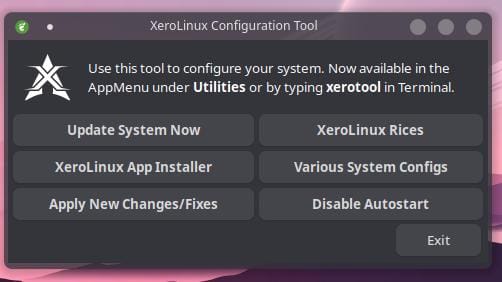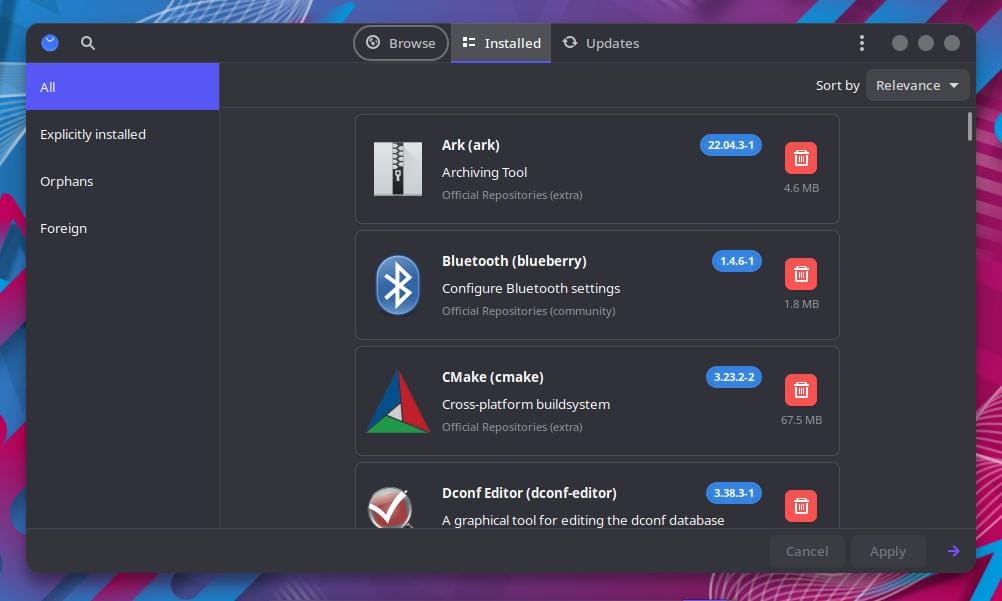So, you like Arch Linux and you love KDE. Do you just make it all happen yourself? Or would you take Xero Linux for a spin? This distribution is very new, created by a newer Linux user no less. So, it has completely fresh eyes behind it all. Naturally, in the way of open-source with the help of those that came before him. The creator goes by TechXero and is an interesting character. The cool thing is that he has been using Linux distributions give or take about 2 years at the time of publishing this blog. So, we will install and give you a brief review of Xero Linux, so you can see what you think.
First we will be starting by installing Xero Linux in a VM to see if the installation feels smooth. Next we will see what the defaults are while checking out the look of this KDE implementation. Next we will see how easy it is to modify things. This should be as easy as changing any Arch-based distribution. Finally, we will share our over opinions and recommendations. Now let’s get out our friend Virt-manager and kick the tires.
Installation
Installing Xero Linux is one of the fastest graphic installations of any Arch-based distributions I have experienced. To download Xero Linux you will need to go to the official site, which can be found here. Click download and choose the repository source to download Xero Linux from. Xero Linux uses the Calamares installer. Many steps are very similar to other distributions. So, we will briefly go over the installation, so you may see the process to compare to other distributions. After setting up your VM, we will go right into the greetings message when you start the live media and boot into the live session.
We are just going to start the installer to go ahead and get going. This will bring you to the next screen.
You can see we get a nice friendly message giving us Linux nerds a warm welcome. We will want to click next. Note that is you do need to change the language now is the time. We will proceed with American English.
This is where TechXero really shines in adding useful things for new Linux uses. Some of this stuff is hard to find when working with other Arch-based distributions. You can add any drivers that you will most likely need to get you started.
Here you can see, we are choosing the locales to set time zone and region.
Now we are setting up our keyboard preferences. This is totally up to what you are using. A United Kingdom keyboard is still English, yet the keys do not line up perfectly. Mostly with punctuation, yet you don’t want to be hunting and pecking for differences.
Here you can see we are partitioning our drive to run with Xero Linux. We are just going with the defaults here. You can select other drives really intuitively. You can manually partition if you like for a custom setup. The coolest thing is offering encryption at this stage to help protect your device if it falls into undesirable hands.
Now we will create the most secure user possible. Seriously though, choose a nice unique username and password. If you take this computer anywhere or want that extra security, do not automatically log in. Also make sure your root password is different. Making so many VM, this author would forget all the passwords and be locked out forever if long secure passwords were used every time. So be secure and use the security that is there for you to use.
This is the point of no return. Check everything before hitting install and get that cup of Chai and relax a bit. Wait for your system to install. It should not take too long, just depends on your hardware or in our case, the VM we provisioned. All you need to do is restart to proceed.
Default Xero
The first boot welcome message is even more helpful by offering six different customization methods right away. In my mind, TechXero just seems to have made the most customizable, “just works” Arch Linux-based distribution we have seen.
The defaults are rather beautiful. TechXero came from the macOS world. So, the UI has elements of that in the dock. You will notice that KDE even lends its effects to the process by popping what you hover over. The default applications in the dock are also a choice for most Linux users. We thank TechXero for this, so often you have to go hunting for the terminal emulation application to add to the dock. No need for training wheels here.
You will also notice that the top bar is floating much like a nice riced (customized) Arch installation might have. The best of both worlds aesthetically speaking.
Pamac is the GUI implementation of Pacman, the Arch Linux package manager. The best part? It is effortless to add the AUR to the mix! Giving you all the power of the terminal package managers all nice and neat. A nice usable graphic option for those that are skittish around terminals. Maximizing usability for all users is really the way to the future of Linux distributions.
Xero Edits
The global theme is so easy to change it is not even funny. All you need to do is go to settings. Find appearance, then select the global styling you prefer.
You can change between 5 different global styles at a click of an icon. You can see we went for the default KDE look to see some differences. This is a really game changer for newbies. You don’t really need to distribution hop to get a different look. This way you can customize at your own pace. You don’t need to be an Arch Chad to run Xero Linux.
That being said, since Xero Linux is an Arch-based distribution, we can customize to our heart’s content. TechXero did a wonderful job of making sure that new users will be happy. Likewise, the options feel just as prevalent for the more advanced power user. After all, who likes hunting for drivers. That really helps specialize your system to your hardware. So if you love the options Arch gives you, and you love KDE, Xero Linux may just be what you are looking for. It is a joy to install since everything is so well-thought-out. If you like what you read, please let us know with a comment. Thanks for reading.